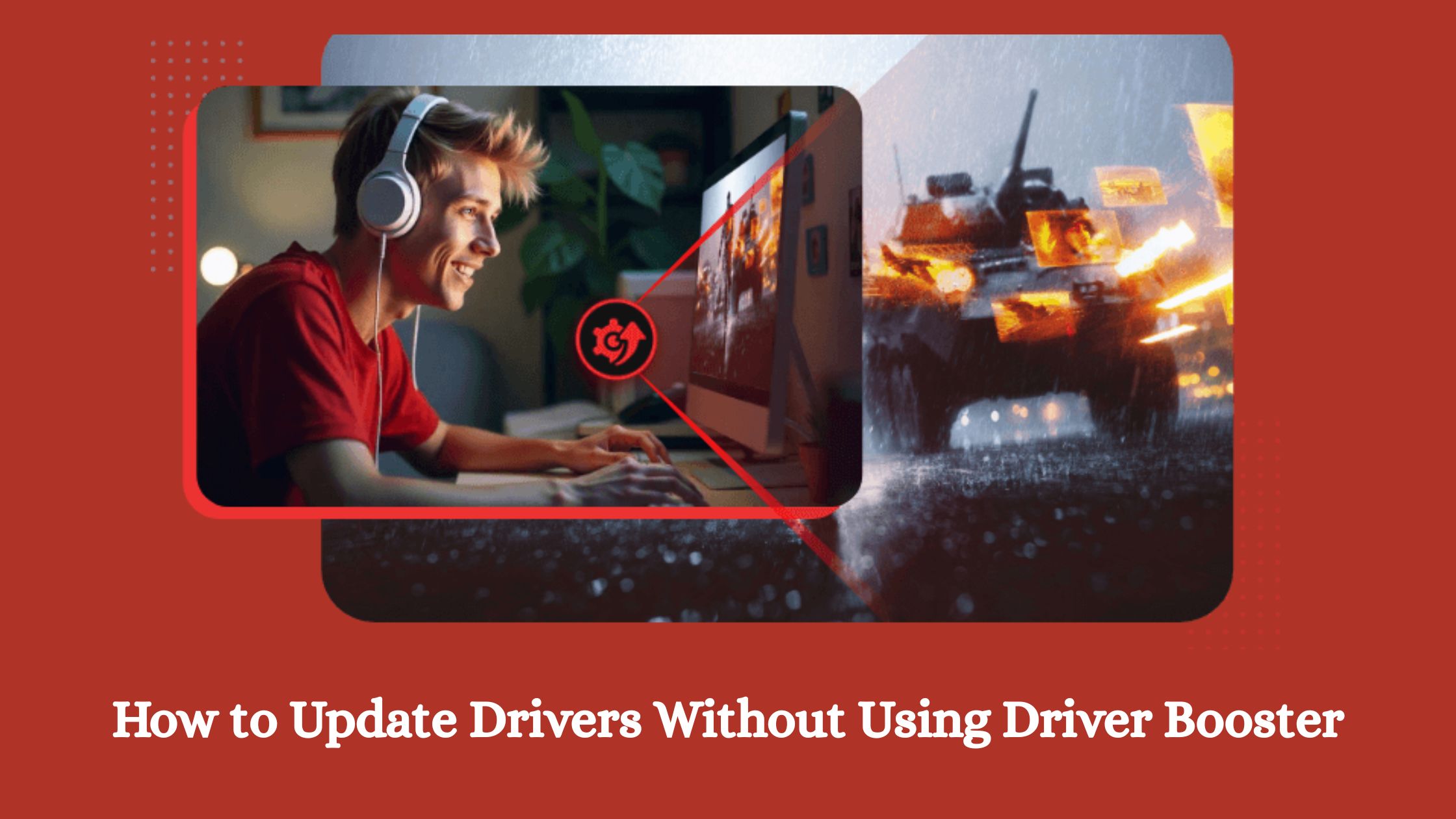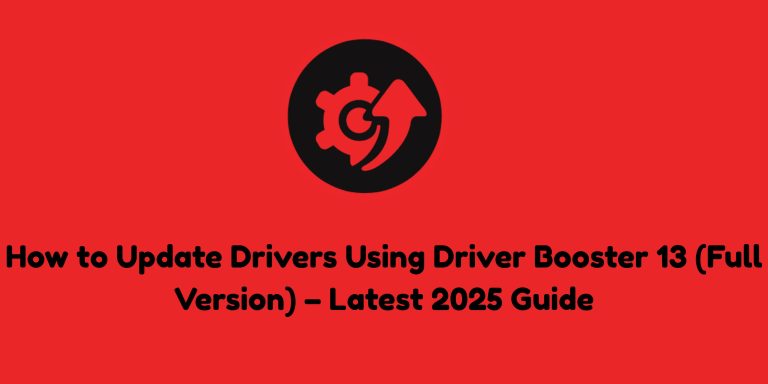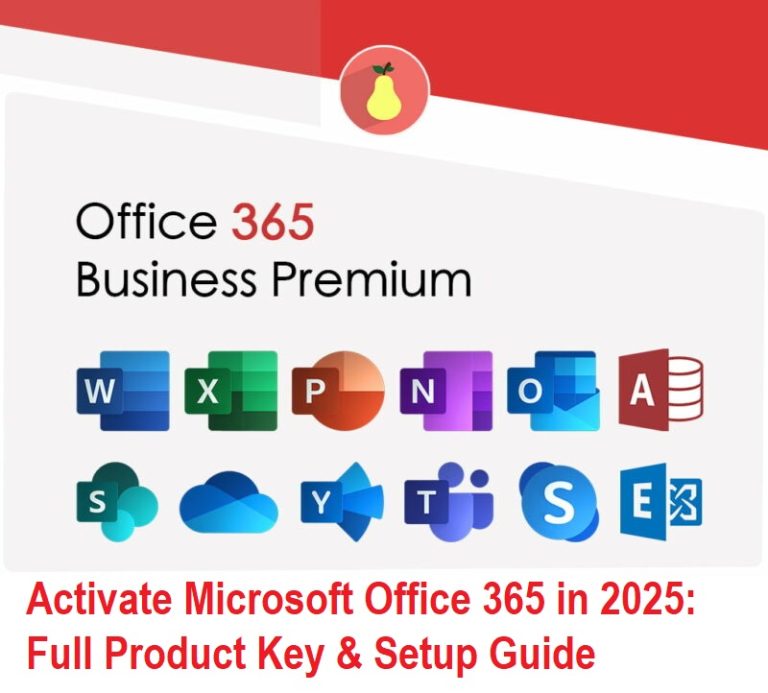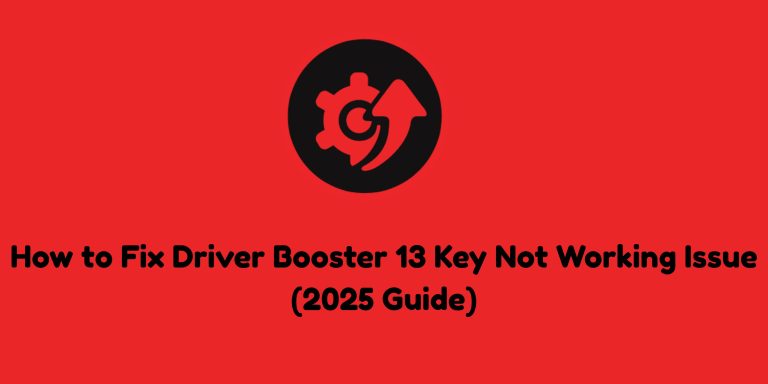How to Update Drivers Without Using Driver Booster
A Complete Guide on Different Methods to Update Drivers Without Using Driver Booster
Keeping your PC drivers updated is essential for smooth performance and hardware stability. Drivers act as the bridge between your operating system and hardware components—from graphics cards to sound cards—ensuring everything communicates properly. Outdated drivers can lead to system crashes, poor game performance, hardware malfunctions, or security vulnerabilities.
While Driver Booster is a popular one-click updater, you don’t have to rely on it. Here are the best alternative methods to update drivers manually or automatically without Driver Booster.
Download Drivers Directly From the Manufacturer’s Website
One of the most reliable ways to update drivers is to visit the official website of your hardware manufacturer. Companies like Intel, NVIDIA, AMD, Realtek, and others frequently release new driver versions to enhance performance or fix bugs.
Steps:
- Identify the exact model of your device or component (e.g., graphics card model, motherboard chipset).
- Go to the support or downloads section of the manufacturer’s site.
- Enter your model number and download the latest compatible driver.
- Run the installer and follow on-screen instructions.
✅ Pros: Always provides the newest and most compatible drivers.
⚠️ Cons: Requires knowing your exact hardware model and manually checking for updates.
Use Your PC Brand’s Support Page
If you own a branded laptop or desktop (Dell, HP, Lenovo, ASUS, Acer, etc.), you can update drivers through their support portal.
- Visit your PC brand’s official site.
- Enter your device model or serial number.
- Download the recommended drivers for your Windows version.
Many brands also offer their own driver update utilities (e.g., Dell SupportAssist, HP Support Assistant) to simplify the process.
Update Drivers Through Windows Device Manager
Windows includes a built-in tool called Device Manager that can automatically search for and install basic driver updates.
Steps:
- Press Windows + X and select Device Manager.
- Expand the hardware category (e.g., Display Adapters for graphics).
- Right-click the device and choose Update driver.
- Select Search automatically for drivers to let Windows find updates online.
✅ Pros: Simple and built into Windows.
⚠️ Cons: Often provides only generic drivers, not always the newest or best performing.
Use Manufacturer Auto-Update Utilities
Many hardware vendors offer dedicated driver update tools that automatically detect and install the latest drivers for their components. Examples include:
- Intel® Driver & Support Assistant – for Intel CPUs, chipsets, and Wi-Fi cards.
- NVIDIA GeForce Experience – for NVIDIA graphics cards.
- AMD Radeon Software – for AMD GPUs and chipsets.
- Realtek Audio Driver Update Tool – for audio drivers.
These utilities save time and ensure you’re getting drivers directly from the source.
Optional: Windows Update
Regular Windows Updates may include certain driver updates, especially for critical hardware like network adapters or security-related drivers. While not as comprehensive, it’s a safe way to receive verified Microsoft-approved drivers.
Read More Different Guide:
- How to Find Genuine Keys and Avoid Fake Ones (2025 Guide): Driver Booster 13
- How to Update Drivers Using Driver Booster 13 (Full Version) – Latest 2025 Guide
- How to Fix Driver Booster 13 Key Not Working Issue (2025 Guide)